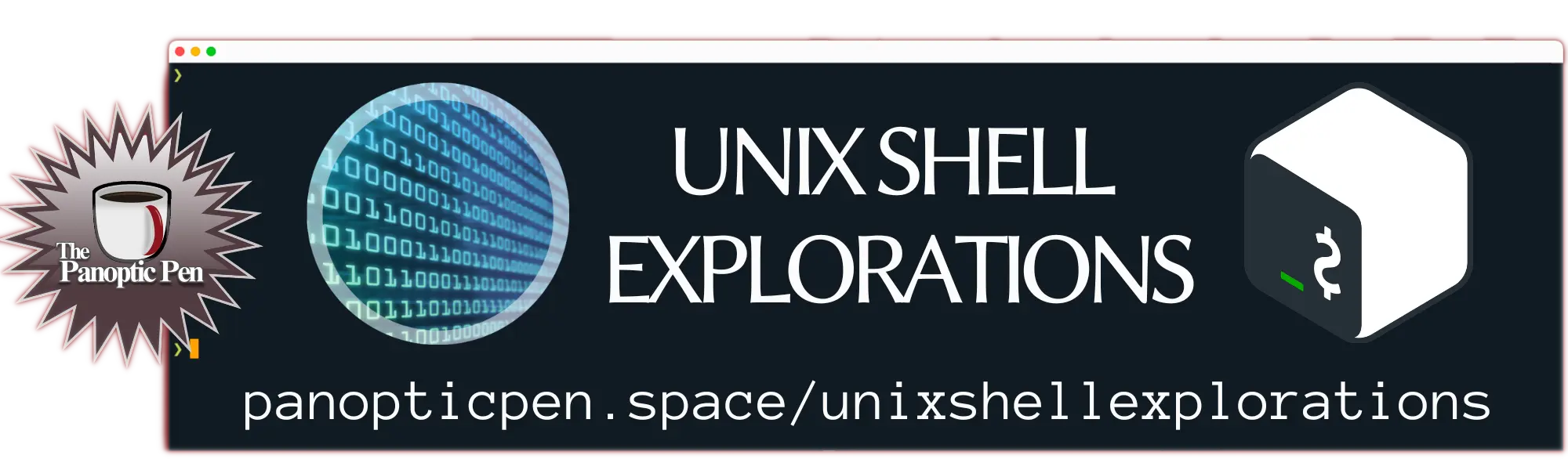2023-09-29T01:26
Exploring the Vital Unix Commands That Power the Digital Realm

Unix, a venerable operating system born in the late 1960s, continues to be the foundation of modern computing systems. This longevity owes much to its robust design and the plethora of powerful commands at its disposal. In this exploration, we delve into the most important Unix commands that are indispensable tools for system administrators, developers, and anyone seeking to harness the full potential of Unix-based systems.<br><br>1. ls - List Files and Directories<br>The "ls" command is your window into the file system. By displaying the contents of directories, it helps users navigate and manage their files efficiently. Customizable options like "-l" provide detailed information about files, including permissions and ownership.<br><br>2. cd - Change Directory<br>Navigating the file system is made effortless with the "cd" command. This command allows users to switch between directories and explore different paths within the Unix file hierarchy.<br><br>3. pwd - Print Working Directory<br>To know your current location within the file system, "pwd" (Print Working Directory) is invaluable. It displays the full path of the current directory, aiding users in orienting themselves.<br><br>4. cp - Copy Files and Directories<br>When duplication is needed, "cp" comes to the rescue. It allows users to create copies of files or directories, either within the same location or to a new destination.<br><br>5. mv - Move and Rename Files<br>"mv" is not just for moving files; it's also used to rename them. This versatile command is essential for organizing and reorganizing the file system.<br><br>6. rm - Remove Files and Directories<br>A powerful tool that should be handled with care, "rm" deletes files and directories. Be cautious and double-check your targets to avoid data loss.<br><br>7. mkdir - Create Directories<br>Creating new directories is a breeze with the "mkdir" command. It ensures that you can organize your files and data in a structured manner.<br><br>8. rmdir - Remove Empty Directories<br>To tidy up the file system, the "rmdir" command is ideal for removing empty directories. It's a safer alternative to "rm" when dealing with directories.<br><br>9. touch - Create Empty Files<br>Need an empty file for various purposes? "touch" creates one quickly, saving time and effort.<br><br>10. cat - Concatenate and Display Files<br>The "cat" command serves multiple functions, from displaying file contents to concatenating multiple files. It's a text-processing Swiss army knife.<br><br>11. more and less - File Viewing and Navigation<br>For viewing large files, "more" and "less" are indispensable. They allow users to scroll through text step by step, facilitating efficient data inspection.<br><br>12. grep - Search Text with Patterns<br>Searching for specific text patterns within files is made effortless by the "grep" command. It's a powerful tool for data extraction and analysis.<br><br>13. find - Search for Files and Directories<br>The "find" command is your detective when searching for files and directories throughout the file system. It offers extensive search capabilities.<br><br>14. ps - Display Process Information<br>Monitoring system processes is crucial for system administrators. "ps" displays information about running processes, aiding in system management and troubleshooting.<br><br>15. top - Real-time System Monitoring<br>For a dynamic overview of system performance, "top" provides real-time statistics on CPU, memory, and processes. It's an essential tool for system optimization.<br><br>16. chmod - Change File Permissions<br>Security is paramount in Unix systems. "chmod" allows users to modify file permissions, controlling who can read, write, or execute files.<br><br>17. chown - Change File Ownership<br>"chown" lets you change the ownership of files and directories, a critical aspect of managing access control.<br><br>18. ssh - Secure Remote Access<br>To access remote Unix systems securely, "ssh" (Secure Shell) is the go-to command. It encrypts data transmission and ensures safe connections.<br><br>19. scp - Secure File Copy<br>Securely transferring files between systems is accomplished with "scp" (Secure Copy). It uses SSH for encryption and authentication.<br><br>20. tar - Archive and Compress Files<br>For bundling files and directories into archives, "tar" is essential. It can also compress data, making it efficient for backups and data transfer.<br><br>21. cron - Schedule Tasks<br>Automation is a key element of Unix systems, and "cron" allows users to schedule tasks at specific times or intervals, streamlining system maintenance.<br><br>22. man - Access Manual Pages<br>Unix is renowned for its extensive documentation. "man" grants access to comprehensive manual pages, providing in-depth information about commands and utilities.<br><br>23. df - Disk Space Usage<br>Keeping track of disk space is crucial. "df" (Disk Free) provides an overview of available and used disk space.<br><br>24. du - Disk Usage of Files and Directories<br>To investigate which files and directories consume the most disk space, "du" (Disk Usage) is an invaluable command.<br><br>25. history - Command History<br>Reviewing past commands is effortless with "history." It maintains a record of recent commands, helping users replicate successful actions or troubleshoot errors.<br><br>In conclusion, these Unix commands are the backbone of a versatile and powerful operating system. Whether you are an experienced system administrator or a novice user, mastering these essential commands is key to harnessing the full potential of Unix-based systems.<br><br>