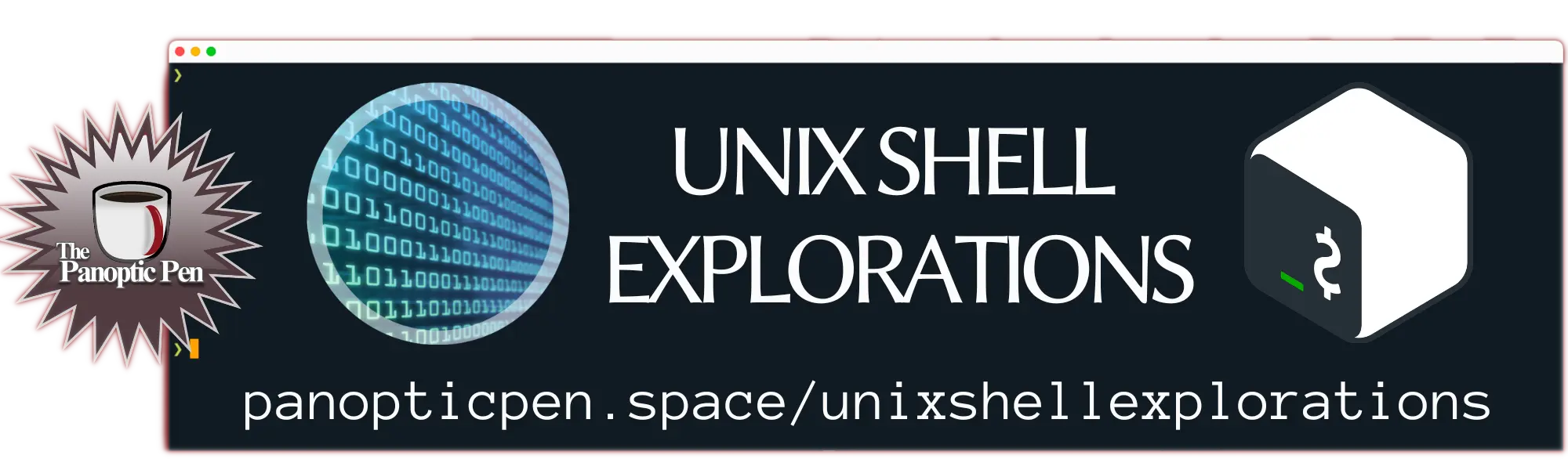2023-09-30T18:30
Top 10 Bash Shortcuts to Boost Terminal Efficiency

In the realm of command-line interfaces, mastering keyboard shortcuts can significantly elevate your efficiency and productivity. Bash, as one of the most popular Unix-based shells, offers a wide array of keyboard shortcuts that can save you time and reduce the tedium of repetitive tasks. Whether you're a seasoned sysadmin or just dipping your toes into the world of the terminal, these top 10 Bash shortcuts will undoubtedly become your best friends.<br><br>Ctrl + A (or Home Key): Start of Line<br><br>Quickly jump to the beginning of the command line, allowing you to edit or rerun commands from the start.<br>Ctrl + E (or End Key): End of Line<br><br>Conversely, this shortcut takes you to the end of the current command line, making it effortless to append text or navigate long commands.<br>Ctrl + U: Clear Line<br><br>Erase the entire line with this shortcut, sparing you from incessant backspacing.<br>Ctrl + W: Delete Word Backwards<br><br>Remove the word immediately before the cursor, facilitating precise editing.<br>Ctrl + K: Delete Line Forward<br><br>Delete from the cursor position to the end of the line, aiding in swift cleanup.<br>Ctrl + L: Clear Screen<br><br>Clear the terminal screen, providing a tidy workspace without the clutter of previous commands.<br>Ctrl + R: Reverse Search<br><br>Activate reverse search, allowing you to find and reuse previous commands by typing a portion of the desired command.<br>Alt + . (period): Last Argument<br><br>Insert the last argument from the previous command, reducing typing effort.<br>Ctrl + D: Exit Terminal<br><br>Instead of typing "exit" or "logout," this shortcut allows you to gracefully exit the terminal.<br>Ctrl + C: Interrupt Command<br><br>Halt the currently running command or script without exiting the terminal.<br>These ten shortcuts constitute just the tip of the iceberg when it comes to Bash efficiency. While they're indispensable, remember that Bash is incredibly customizable. You can create your shortcuts or redefine existing ones by editing your ~/.bashrc or ~/.bash_profile files.<br><br>Incorporating these shortcuts into your daily terminal interactions will not only save time but also enhance your overall command-line experience. The beauty of Bash lies in its versatility and the myriad ways it can be tailored to your needs.<br><br>As you practice and become more comfortable with these shortcuts, you'll find yourself navigating the terminal with newfound finesse. You'll execute commands swiftly, edit with precision, and spend less time on tedious tasks.<br><br>In conclusion, the journey to becoming a Bash ninja begins with mastering these keyboard shortcuts. They are the building blocks upon which you can construct a more efficient and productive terminal workflow. Happy typing!